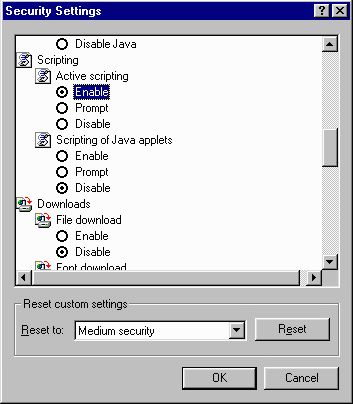|
Beginner's Area
Overview
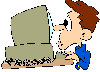 The modem speed test
pages are designed for, and tested on, ordinary analogue
dial-up modems, and ISDN modems. Because of JavaScript
restrictions, results of tests for other 'high speed'
modems, such as, cable modems and xDSL modems may be in-accurate. The modem speed test
pages are designed for, and tested on, ordinary analogue
dial-up modems, and ISDN modems. Because of JavaScript
restrictions, results of tests for other 'high speed'
modems, such as, cable modems and xDSL modems may be in-accurate.
All the tests measure the time taken to download a
test file from its server, and report the time taken in
seconds, and average throughput in characters per second
(cps), which is roughly equivalent to bytes per second.
Getting started
Testing your speed is as simple as choosing a test,
and clicking the hyperlink to the test.
If you have an ordinary analogue modem, try the 56K
test.
Once the graphic has been downloaded a chart
indicating your average throughput, compared to typical
results, is presented to you.
Understanding the results
Ideally, your results will be similar to results that
I have achieved. You should be aware of what initial
connection speed your modem has negotiated with your
ISP's modem. If your average throughput is lower than you
expect, try the test a few times, noting the results.
Also try the tests at an off-peak period, such as late at
night, since the tests are affected by Internet
congestion.
Let's assume that you know your initial connection
speed is 44Kbps.
- Results constantly in the region of 5,000 cps
would indicate good bandwidth, with little sign
of congestion.
- Results varying from 2,000cps to 5,000cps might
indicate that although the modem to modem
connection may be fine, congestion exists between
your ISP's point-of-presence and the test site.
Testing at an off-peak time should give bettter
results in this case.
- Results that are usually less than 1000cps,
suggest that line conditions are poor. Perhaps
there is a fault on the line, where the modem
initially connects at 44,000bps, but re-negotiates
the connection to a much lower speed. Bear in
mind that the connection speed indicated by your
dial-up software is your initial connection speed
and will not change. It is also possible that
your modem is configured in-correctly, and error
control is not been used for the call.
Now we will assume that you don't know the inital or
current connection speed.
- To guess the connection, multiply the best
throughput result by 8.25. So a user whose
results are constantly in the region of 3,000cps
could guess that the connection speed is 26.4Kbps
or 28,800bps. An answer in the FAQs page
relates to cases similar to this.
Known problems
The tests are known to give in-accurate results on
Internet Explorer 3, from the main test site on the
homepage.eircom.net server. This may be a "local"
problem (in Ireland), and feedback
from IE 3 users would be appreciated.
Because different browsers interpret the JavaScript
scripting code in different ways, some browsers, Opera
and WebTV, for example, give totally inaccurate results,
or do not display the pages at all. The tests have been
tested on various versions of Netscape and Internet
Explorer on Windows 95.
Use of your browsers Back button is eratic, as it
simply tries to repeat the test by loading from the cache.
The following table is loosely based on information
received by Email.
| Browser |
Win 3.x |
Win 95/98 |
Win NT |
Mac |
Unix |
| Internet Explorer 2.1 |
|
|
|
|
|
| Internet Explorer 3 |
 (16 bit) (16 bit) |
 |
|
|
|
| Internet Explorer 4 |
|
 |
 |
 |
|
| Internet Explorer 5 |
|
 |
|
|
|
| Netscape Navigator 2 |
|
|
|
|
|
| Netscape Navigator 3 |
|
 |
|
|
|
| Netscape Navigator 4 |
|
 |
|
|
|
| Opera |
|
 |
|
|
|
| WebTV |
|
 |
|
|
|
| AOL |
|
 |
|
|
|
Table 2
Enabling JavaScript
To Enable
JavaScript:
Netscape
Navigator 3.x
- Go to "Options
| Network Preferences..." from the
main menu
- Change to the
"Languages" tab
- Make sure
"Enable JavaScript" check box
is checked
- Restart the
browser
Netscape
Communicator 4.x
- Go to "Edit
| Preferences..." from the main menu
- Select "Advanced"
panel
- Make sure
"Enable JavaScript" check box
is checked.
- Restart the
browser
Internet
Explorer 3.x
- Go to "View
| Options..." from the main menu
- Change to the
"Security" tab
- Make sure
"Run ActiveX scripts" check box
is checked
- Restart the
browser
Internet
Explorer 4.x
- Go to "View
| Internet Options..." from the main
menu
- Change to the
"Security" tab
- Select "Custom"
and click on the "Settings..."
button
- Make sure
"Enable" is selected under
"Active scripting" (See figure
1)
- Restart the
browser
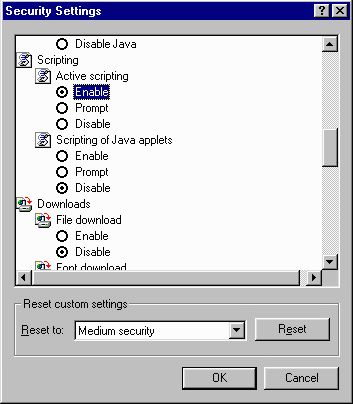
Figure
1
Internet
Explorer 5.x
- Go to "Tools
| Internet Options..." from the main
menu
- Change to the
"Security" tab
- Select the
"Internet Zone" and click on
the "Custom Level..." button
- Make sure
"Enabled" is selected under
"Active Scripting" (See figure
1)
- Restart the
browser
Note: Simply
reloading the page, rather than restarting the
browser, may be sufficient for some browser
versions.
|
Test Page | Test Information | Leslie
Long's Homepage | Email
© Copyright Leslie Long, 1997-2001
|

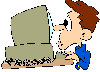 The modem speed test
pages are designed for, and tested on, ordinary analogue
dial-up modems, and ISDN modems. Because of JavaScript
restrictions, results of tests for other 'high speed'
modems, such as, cable modems and xDSL modems may be in-accurate.
The modem speed test
pages are designed for, and tested on, ordinary analogue
dial-up modems, and ISDN modems. Because of JavaScript
restrictions, results of tests for other 'high speed'
modems, such as, cable modems and xDSL modems may be in-accurate.