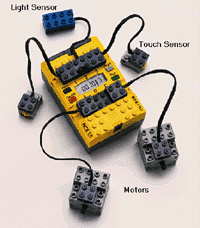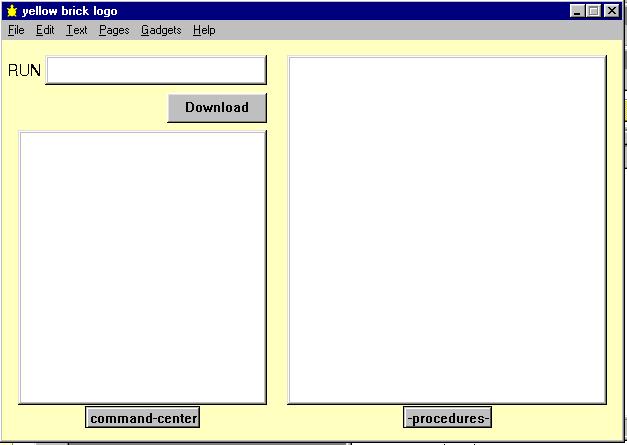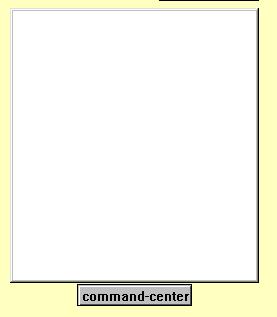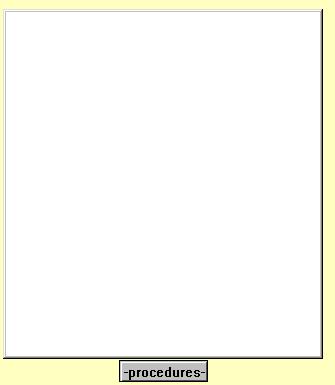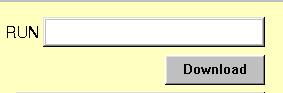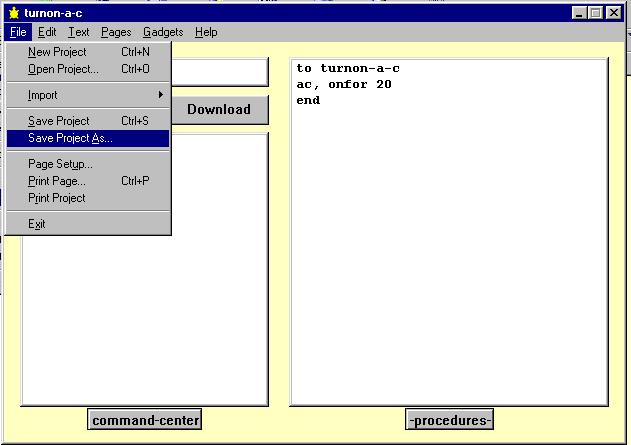A GREAT TIME AT THE RDS
It is not often primary school children are asked to exhibit at a national
exhibition, and for the twelve children who travelled to the RDS in Dublin
on 12th January 2001, the experience will not be forgotten for a long,
long time. The train journey from Ballina began at 06.50 and it was 22.10
before they arrived back on the same platform. The atmosphere in the RDS
was new, exciting, and simply cool. Deirdre Butler, the project co-ordinator,
was there too to help everybody. When we reached the RDS we rang her on
the mobile to anounnce our arrival, only to hear a mobile a metre away
go off .... she was right beside us! We also met Breeda Meleady, project
officer with NCTE. We shared stands with some children from St. Brighid's
N.S., Castleknock. We gave several demos throughout the afternoon, and
to all age groups. We also had a great time looking at the other exhibits,
and talking to the other project participants. Thanks to all the parents
who travelled, and to Mr. Ed Gunning for giving us the loan of his laptop
for our demos. Thanks to Dr. Fred G. Martin of MIT for showing us how to
program in LOGO, and to LEGO DACTA also. A special thanks to Deirdre Butler
and NCTE for sponsoring our visit, and to ESAT for sponsoring the Young
Scientists' Exhibition, 2001.
ANOTHER GREAT TIME AT ST. PAT'S, DRUMCONDRA
The project work continued with enthusiasm, and we chose the legend
of St. Patrick and Crom Dubh for the
exhibition on 16th June in St. Patrick's College of Education, Drumcondra.
This involved visiting some of the sites in the Ballina/Killala area, and
then making, programming, and rebuilding several models, as well as some
artwork, based on the story. We made lots of models and we took models
of St. Patrick, Crom Dubh, Téideach's boat, Dún Briste, the
Well of the Branch, the hounds Coinn Iotair and Saidhthe Suaraighe, the
linnaun shee and her wheelless sliding cart as well as more bits and bobs.
Leona and Denise addressed the group and told everybody what our project
was about. They then thanked Deirdre Butler and the NCTE, Fred Martin as
well as the parents and teachers who helped make the project a success.
Dr. Pauric Travers, President of the College, then presented them with
a beautiful plaque for the school, and each pupil received a certificate.
Kirsty, Marie and Bryan stood at our stand with Denise and Leona and gave
demonstrations. The walls and windows of the hall were covered in maps
and artwork, as well as the story which came from the book, "The Stone
of Truth and other Irish folk tales" by Douglas Hyde, ISBN 0 7165 2344
2. We all got a quick look at the great projects from the children in the
other 12 schools, and it was a fantastic day. We look forward to doing
the project again next year. Denise and Leona will have gone to Secondary
School, but we will have a new second class.